Language Translations
In just a few simple steps, your employee experience surveys can be made available in multiple languages. Participants language needs to be added in the census file for the invitations and survey to be sent in any language other than English. If no language is provided, it will default to English and participants will have the option to view the survey in one of the other languages you have applied to your survey.
For full instructions on creating your survey, review our help article here. After setting up your survey in English, you can translate your survey into one of over 100 available languages.
Build Your Survey
From the languages menu, select the language/s you need to translate your survey into.
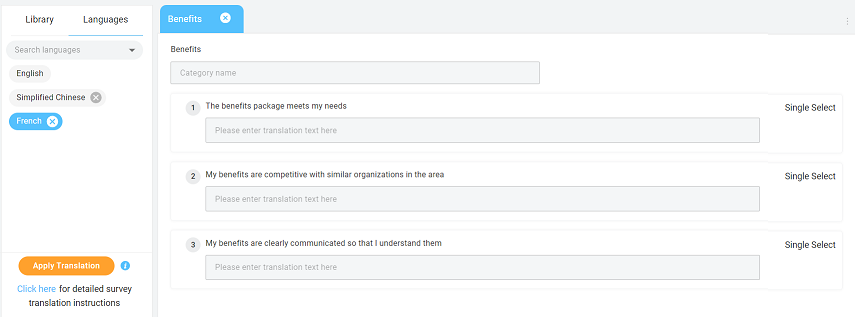
Once all languages are selected, click on one language to start translating. Text boxes for the translations will appear below the English text. Once a language is selected all questions, categories, descriptions, and answer sets must be translated before you can save your survey. To translate, click apply translation. Any blank fields, including question text, answer sets, category names and descriptions, and the survey name will be automatically translated. If you do not wish to translate with Google, you can manually add your translated text to the translation text box.
Standard survey questions from our templates are already translated for Spanish. You can edit the translation as needed. If there is no translation for the language selected, the text box will display as blank and needs to be filled to save.
The apply translation button will ONLY translate blank, grey text boxes. These will change to orange once the automated translation is applied. Translation text boxes will display with grey shading if they have been manually translated. If you make text changes to the English version after you have applied translations, you will need to update those changes for each translated language. You can manually update the translation, or you can delete the translation text and click apply translation again.
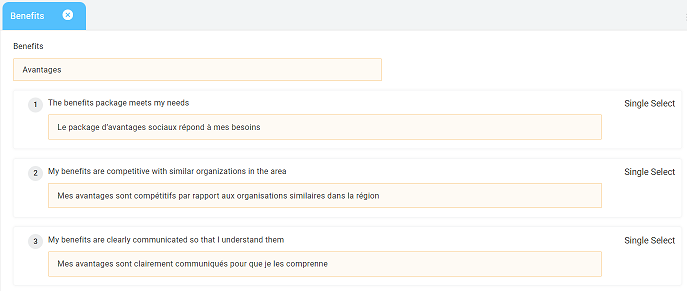
Survey Settings
Response Options
Comment responses collected in any non-English language will default to display in English for reporting purposes. If you wish to view comments in their native language within reporting, toggle on display comments in native language.

If a survey is completed in the English version, those comments are not translated (even if written in a non-English language).
Email/Text/Kiosk
Send your survey invitations in the participants native language by translating the email/SMS messages. Create your messages in English then select a language from the dropdown menu and hit apply translation. If you do not choose to translate these messages, they will default to display in English.
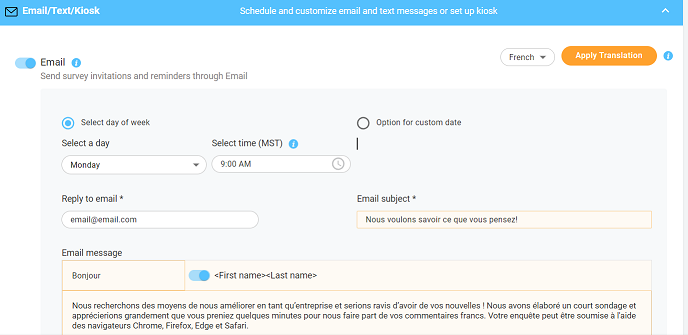
Survey Messaging
Your survey instructions, welcome message, and thank you message can all be translated into your survey languages. If you choose not to edit the welcome or thank you messages, our stock text will display.
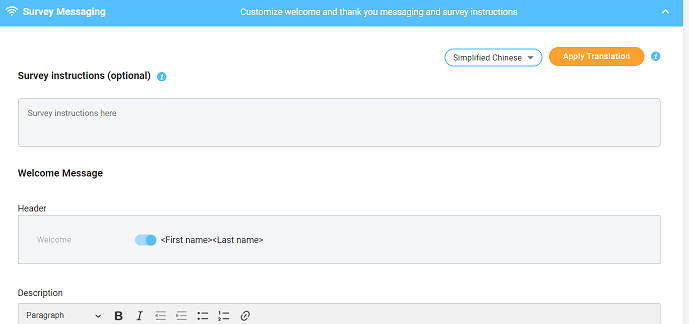
After you have translated the survey and settings mentioned above, add your participants preferred language to your census file for them to receive survey communications in their preferred language.
![people element logooo.png]](https://20709424.hs-sites.com/hs-fs/hubfs/people%20element%20logooo.png?height=50&name=people%20element%20logooo.png)