Send Individual Survey Invitations
Want to send a survey invite out to a single participant? Rather than wait for your next round of scheduled notifications, or sending to the full survey population, use the send survey feature to send email/SMS to one participant at time.
To Send Individual Invites
Step 1: In the PEOPLE tab, go to manage participants to view your participant table.
Step 2: Search for the participant you need to send the invite to.
Step 3: Click the paper plane icon in the send survey column for the participant you want to send an invite to. If the participant is active within the platform, their send survey icon will be blue. If they are inactive and unable to be sent surveys, their icon will be grey.

Step 4: In the popup box, select the survey and invitation type. You may send survey invites through email, SMS, or both, but may only send invites for one survey at a time. If email and SMS are enabled for the survey, both options will display in blue. If they are disabled for the selected survey, it will display in grey. You can toggle off (grey) an option if you don't want to use both.
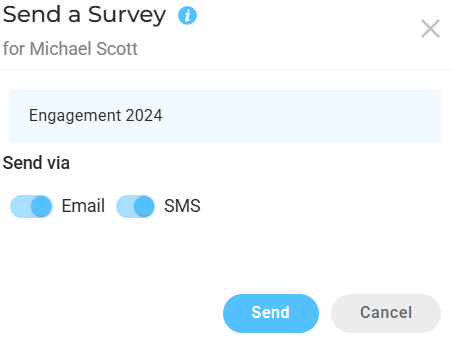
Step 5: Click send to have the survey invite sent now. A notification will appear if the phone number or email is missing in those corresponding fields of the participant details. Emails are sent to addresses in the email and alt email columns. SMS will only send from the phone column, not alt phone.
If you just opened a survey and haven’t set up your cadence for survey invites to go out, revisit our article on launching your survey for instructions on how to send bulk survey invitations on an automated schedule.
![people element logooo.png]](https://20709424.hs-sites.com/hs-fs/hubfs/people%20element%20logooo.png?height=50&name=people%20element%20logooo.png)