Comment Report
In this article we’ll cover how to download your comment analysis or verbatim comments, save & schedule your comment report, and make edits to your saved comment report.
Users with provisioned access will be able to access and download this report. If you do not see the comments page within your REPORTS tab, check with the individual who gave you access to the platform to have this role assigned to you.
Download your comment analysis or verbatim comments
When in the Reports tab, navigate to the Comments page and locate the download button![]() in the top-right corner. Click to view the available download options.
in the top-right corner. Click to view the available download options.
![]() Downloads a PDF of your current comment analysis view, exactly as it appears on the platform.
Downloads a PDF of your current comment analysis view, exactly as it appears on the platform.
![]() Downloads a PowerPoint of your current comment analysis view, exactly as it appears on the platform.
Downloads a PowerPoint of your current comment analysis view, exactly as it appears on the platform.
![]() Downloads a PDF of all verbatim responses for the selected question(s).
Downloads a PDF of all verbatim responses for the selected question(s).
![]() Downloads a CSV of all verbatim responses for the selected question(s).
Downloads a CSV of all verbatim responses for the selected question(s).
Note: Any demographic or date filters currently applied will carry over into the exported file.

For verbatim comments downloads, you may select more than one question to include in the download in the Report Settings. You may also breakout the comments by a demographic or by topic by selecting from the Demographics dropdown.
Click the 'download' button to export your verbatim comments.
Save and schedule a Report Verbatim Comments Report (PDF Only)
To save and schedule a PDF of your Verbatim Comments:
- Select the question(s) you want to include in the Report Settings.
- Apply a demographic or topic breakout in the Report Settings (Optional).
- Expand the "Save Report (optional)" section.
- Enter a name for your report.
- Enter the email addresses of the recipients (optional).
- Choose how often you'd like the report to be delivered from the Frequency of report dropdown.
- Click Save to complete both saving and scheduling.
You can save the report without scheduling - email and frequency are optional.
Save and schedule your Comment Analysis Report
There are two ways to save & schedule your AI Analysis:
Option 1 - Save using the export button
- Click the download button in the top right corner of the AI Comment Analysis page
- Select one of the two AI Analysis export types (PDF or PowerPoint)
- "Save Report (optional)" step will appear below the Export Type selection
- Name your saved report
- Enter the recipient's email address
- Select the frequency at which you'd like the report to be delivered
-
Click the heart icon
 in the top right corner of the page.
in the top right corner of the page. -
Give your report a name and click

-
The saved report will reflect the survey, date range, and selected question currently in view on the Comments page.
To add, update or edit a schedule for a saved Comment Analysis report:
-
Go to the Favorites page and click on your saved report.
- This will open the Custom Report Builder, where you can make changes and set up scheduling.
- In the final Schedule section:
- Choose the file format (PDF, Excel, etc.)
- Select the delivery frequency
- Enter the email addresses of the recipients
- Click Save to finish scheduling your report.
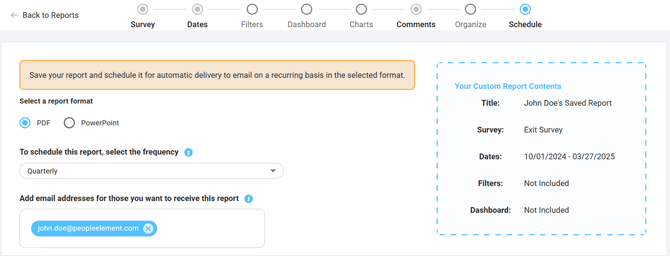
Tip: you can view the Comment Analysis visuals and your Verbatim Comments in the same report by creating a Custom Report.
![people element logooo.png]](https://20709424.hs-sites.com/hs-fs/hubfs/people%20element%20logooo.png?height=50&name=people%20element%20logooo.png)
