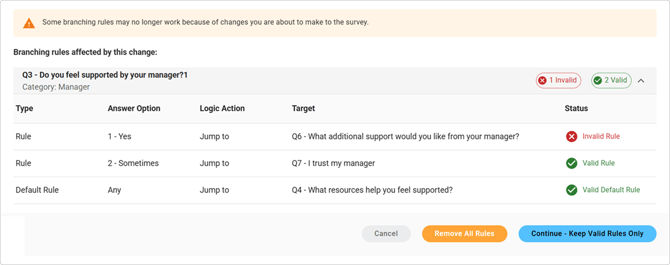Survey Branching Logic
Guide participants through tailored survey paths based on their responses.
When to Use Branching Logic
In some cases, branching logic can make surveys more relevant and efficient. Common uses include:
- Hide irrelevant questions – Hide questions about office facilities for employees who work remotely.
- Show follow-up questions – If someone selects “Disagree” on “I see a future here,” show a follow-up question asking why.
- Shorten surveys – Skip detailed workload questions for participants who say they are satisfied with their work-life balance.
- End surveys early – If a participant selects “Prefer not to answer” on a sensitive item, exit them gracefully.
Note on Branching vs. Filtering: Filtering uses demographic data in confidential surveys to control which participants see certain questions, while branching changes the survey path based on participants’ responses.
Adding Branching Logic to Your Survey
Branching logic allows you to create customized survey paths so participants only see the most relevant questions based on their answers.
Accessing Branching Logic
- Click the branching logic icon for any question that supports branching logic in your survey to add rules.
- If logic already exists on the question, the icon will be highlighted in orange.
Branching logic can originate from the following question types:
- Yes/No
- Single Select
- Dropdown
Branching logic can be routed to all types of questions including Matrix and Open Ended questions.
Creating Logic Rules
Each rule is created by making selections from various dropdown menus. The rule creation process follows a simple If → Then structure.

- Select condition from the dropdown
- For yes/no and dropdown questions: equal to or not equal to.
- For Single Select questions: options of greater than, less than, greater than or equal to, and less than or equal to are also available.
- Choose the answer choice
- Select the specific answer(s) that should trigger the rule.
- Select an action to decide what should happen when the condition is met:
- Jump to → Take the participant to a future question or category.
- Any questions or categories between the current question and the chosen destination will be hidden from view.
- Hide → Hide specific question/s, answer option/s, or category/s from view.
- End survey → Ends the survey.
- You can customize the message the participant sees upon survey completion due to branching logic.
- Jump to → Take the participant to a future question or category.
- Choose the target type
- Pick whether the action applies to a Category or a Question.
- Select the target
- If Category → choose from the available categories
- with Jump to → the participant will be taken to the first question of the selected category
- with Hide → the entire category will be hidden
- If Question → choose from the available questions
- with Jump to → the participant will be taken to the specified question
- with Hide → question will be hidden from view.
- If Category → choose from the available categories
- (Optional) Answer choice for Hide
- If you selected Hide + Question, an additional dropdown will appear to let you pick which answer choice(s) to hide if desired.
Note: Branching Logic only moves participants forward — it can’t route them back to previous questions.
Default Rule
Every Branching Logic rule has a default path.
- If no conditions are met from created rules, the default rule will decide where participants are routed.
- By default, this rule will be set to jump to the next question in the survey.
- You may configure a different path by expanding the default rule section.

Managing Rules
- Use Add Rule to create additional paths.
- Use Save to confirm your logic.

Additional Branching Rules
- Each answer choice can only be used in one rule.
- If all answer choices in a question are hidden, that question will be skipped automatically.
Error Messages
Survey branching involves complex relationships between questions, answers, and categories. To help you manage these connections, the system automatically checks for conflicts or dependencies whenever you add, move, edit or delete survey elements.
If something could affect your branching logic, you'll see a clear message explaining what’s happening and what to do next. For detailed information on all of these messages and use cases, check out our Error Messaging article.
Filtered Questions and Branching Logic
Survey branching and question filtering work together to ensure participants only see questions that apply to them. If a participant is routed to a question with a filter they don’t meet, the system will automatically skip that question — and move them to the next available question after the intended target. Below is an example of how filtering works in a 'Jump to' scenario.

Required Questions and Branching Logic
Required questions are applied after survey branching logic determines a participant’s path. This means branching logic always takes priority. If a question or category is hidden or skipped because of branching, it will remain hidden or skipped — even if it’s marked as required. Likewise, if the survey is set to end early, it will do so even if required questions remain unanswered.
Best Practices
- Build your survey fully before adding branching logic. You can rename or move questions and categories afterward, but doing so may require adjustments to your existing branching logic.
- Always review your branching logic using the survey preview before launching your survey to ensure it behaves as expected.
![people element logooo.png]](https://20709424.hs-sites.com/hs-fs/hubfs/people%20element%20logooo.png?height=50&name=people%20element%20logooo.png)